Boost Your Workflow with Time-Saving Browser Shortcut Secrets
22 March 2025 by Ralph M.Are you looking to take your browsing efficiency to the next level? In this article, we will explore the world of browser shortcuts and uncover the hidden secrets that can drastically boost your workflow. From streamlining navigation to maximizing productivity with advanced features, we will cover everything you need to know to become a master of browser shortcuts. Get ready to revolutionize the way you browse the web and save precious time with these time-saving tips and tricks.
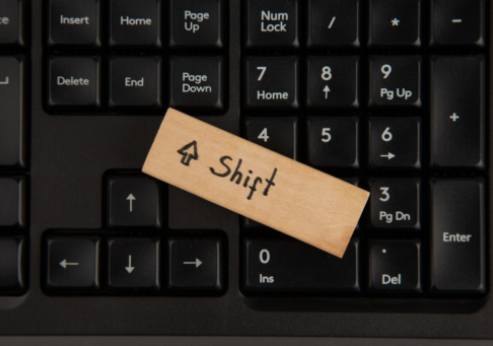
Essential Browser Shortcuts for Improved Efficiency
By mastering these essential shortcuts, you can navigate the web more efficiently and complete tasks with greater speed and ease. One of the most commonly used browser shortcuts is Ctrl + T, which opens a new tab in your browser. This allows you to quickly access multiple websites without having to constantly switch between different windows. Similarly, Ctrl + W closes the current tab, saving you time and effort. Another useful shortcut is Ctrl + Tab, which allows you to quickly switch between open tabs in your browser. This is particularly handy when you have multiple tabs open and need to quickly move between them. To quickly search for a specific keyword on a webpage, simply press Ctrl + F and enter the keyword into the search bar. This can save you time when looking for specific information on a page. For users who frequently need to refresh a webpage, the F5 key is a handy shortcut that quickly reloads the current page. This can be particularly useful when you are waiting for a webpage to load or need to check for updated content. Overall, mastering these essential browser shortcuts can help you navigate the web more efficiently and complete tasks with greater ease. By incorporating these shortcuts into your daily workflow, you can boost your productivity and save valuable time.Streamlining Web Navigation with Shortcuts
With the constant barrage of information and tasks we face daily, efficiency is key to staying productive. When it comes to web navigation, utilizing shortcuts can save valuable time and streamline your workflow. By mastering a few key shortcuts, you can easily navigate through multiple tabs and pages with ease, making your browsing experience more efficient and productive. One of the most basic and commonly used shortcuts is pressing Ctrl + T to open a new tab and Ctrl + W to close a tab. These simple commands allow you to quickly move between different web pages without the need to constantly click on tabs. Additionally, pressing Ctrl + Tab allows you to cycle through your open tabs in a sequential order, making it easy to find the page you need. For users who frequently work with multiple tabs, utilizing shortcuts like Ctrl + Shift + T to reopen a recently closed tab can be a lifesaver. This feature can save you from having to manually search for a lost tab or retrace your steps, ultimately saving you time and frustration. Another useful shortcut for streamlining web navigation is using Ctrl + L to quickly focus on the address bar. This allows you to easily type in a new URL or search query without the need to click on the address bar with your mouse. By mastering this shortcut, you can save precious seconds with every search or website visit. In addition to these basic shortcuts, many browsers offer customizable shortcut keys that can be tailored to fit your specific workflow. By exploring your browser's settings, you can assign shortcuts to frequently used functions or commands, further enhancing your browsing efficiency. Overall, mastering web navigation shortcuts is an essential skill for anyone looking to boost their productivity and streamline their workflow. By incorporating these time-saving shortcuts into your daily browsing habits, you can save valuable time and energy, allowing you to focus on the tasks that matter most.Maximizing Productivity through Advanced Browser Features
One way to boost efficiency is by leveraging advanced browser features to streamline your workflow and save time. Many popular web browsers offer a range of advanced features that can help you work faster and more efficiently. For example, browser extensions can add powerful functionality to your browser, such as ad blockers, password managers, and note-taking tools. These extensions can help you stay focused, organized, and productive while browsing the web. Additionally, features like tab management tools can help you keep track of multiple tabs and windows, making it easier to switch between tasks and stay organized. Bookmarking tools can also help you save and organize your favorite websites for quick access. Another advanced browser feature that can help maximize productivity is the ability to customize your browser settings. By customizing your browser to fit your specific needs and workflow, you can optimize your browsing experience and save time. Overall, by taking advantage of advanced browser features, you can increase your productivity and efficiency while working online. Whether it's through browser extensions, tab management tools, or customized settings, there are plenty of ways to enhance your workflow and get more done in less time.Customizing and Utilizing Shortcut Extensions for Optimal Workflow
This is where shortcut extensions come in handy. These extensions allow you to customize your shortcut keys or add new ones to better suit your specific workflow. One popular shortcut extension is "Shortcut Manager," which enables you to create custom keyboard shortcuts for various browser functions. With this extension, you can assign shortcuts to tasks like opening specific websites, closing tabs, or navigating through tabs more efficiently. Another useful shortcut extension is "AutoControl Shortcut Manager," which allows you to create custom shortcuts for not only browser functions but also for your entire computer system. This extension is particularly helpful for users who want to customize shortcuts for tasks outside of the browser environment. By utilizing shortcut extensions, you can tailor your browser shortcuts to fit your unique workflow requirements. This customization can save you valuable time and energy by streamlining repetitive tasks and making navigation more intuitive. Additionally, shortcut extensions can enhance your productivity by giving you quick access to the tools and features you use most frequently. In conclusion, customizing and utilizing shortcut extensions is an excellent way to optimize your workflow and make the most out of your browser shortcuts. By incorporating these extensions into your workflow, you can create a more efficient and productive browsing experience tailored to your specific needs.Troubleshooting Common Issues and Tips for Mastery
Here are some troubleshooting tips to help you master the art of utilizing browser shortcuts effectively:Keyboard shortcuts not working: If you find that your keyboard shortcuts are not working as expected, make sure that you are using the correct key combinations for your specific browser. Each browser has its own set of shortcut commands, so double-check that you are using the right ones.
Shortcut conflicts: Sometimes, certain shortcuts may conflict with other commands or extensions in your browser. In this case, you may need to customize your shortcut settings to avoid any conflicts. Consider adjusting your shortcut preferences or disabling conflicting extensions to ensure smooth navigation.
Slow performance: If you notice that your browser is running slowly when using shortcuts, it could be due to a heavy workload or an outdated browser version. Regularly updating your browser and clearing cache and cookies can help improve performance and ensure that your shortcuts work efficiently.
Browser compatibility: Not all shortcuts are compatible with every browser, so it’s important to familiarize yourself with the specific shortcuts available for the browser you are using. Consider exploring different browsers and their respective shortcut features to find the best fit for your workflow needs.
Practice makes perfect: Lastly, mastering browser shortcuts takes practice and patience. Don’t get discouraged if you encounter challenges along the way – continue to experiment with different shortcuts and techniques to find what works best for you. With time and dedication, you can become a proficient user of browser shortcuts and boost your productivity significantly.